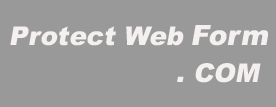
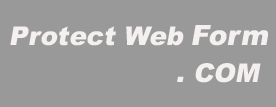 |
|
|
|
|
Insure yourself from spam! The Anti Spam Insurance Company - ProtectWebForm! Visual tour on Gateway installation! This is the visual tour on installing the gateway page. The easy way to protect your web form.
On the "Gate Way Installation" page you will see your working area: 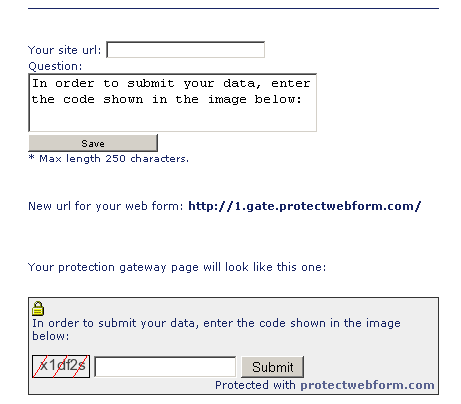 Step 2
Open your html file in a simple text editor and find the form you want to protect: 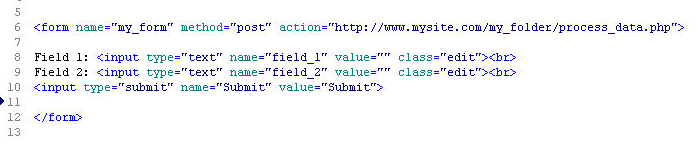 Step 3
Find the action attribute of the form tag and copy the url:  Step 4
Go to the "Gate Way Installation" page and paste the url into the "Your site url:" field:  Step 5
Copy the new url "New url for your web form:": 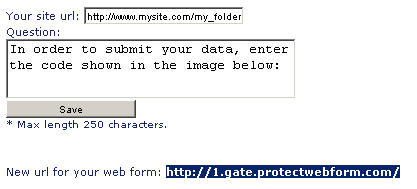 Step 6
Go back to the text editor, paste the new url instead of current and save the html page: 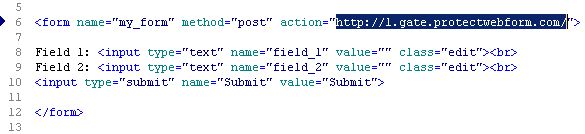 Step 7
Go to the "Gate Way Installation" page and edit the text, which will be shown to the user after submitting the form: 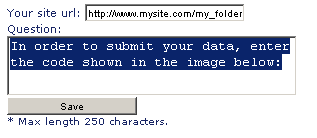 That's it! After the user submits the data, he will see the window of this type: 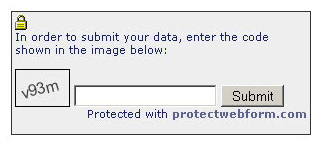 |
©Copyright 2006 ProtectWebForm.com. All rights reserved. Read our Privacy Policy

|
||